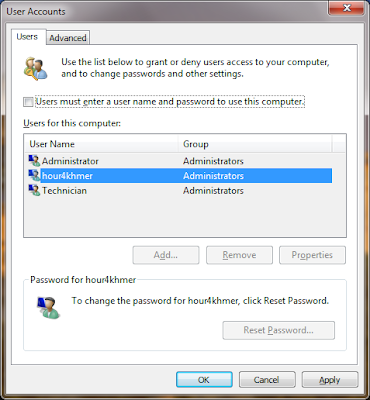
Just follow the tutorial outlined below to make Windows 7 automatically logon to your user account. When these steps are complete, Windows 7 will stop prompting for a user name and password when your computer starts up...!
1. Click on Start and then enter the following "netplwiz" command in the search box:
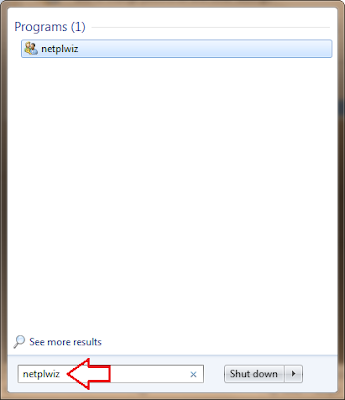.png)
Press the Enter key, this command will load the Advanced User Accounts Control Panel applet.
2. In the Users tab, uncheck the box next to Users must enter a user name and password to use this computer.
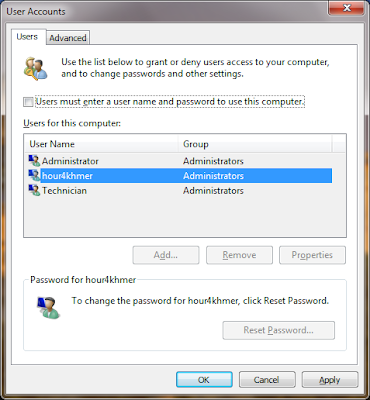.png)
Click on the Apply button at the button of the User Accounts windows.
3. When the Automatically Logon dialog box appears, enter the user name you wish to automatically login to Windows 7 with. Then enter your password in the two fields where it's asked.
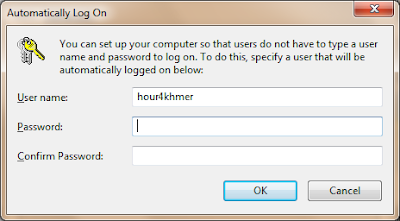.png)
Click the OK button.
4. Click OK on the User Account windows to complete the process.
From now on, when your PC starts up, Windows 7 will logon automatically.
On Windows XP type: "CONTROL PASSWORDS2" > follow step 2 again.
No comments:
Post a Comment